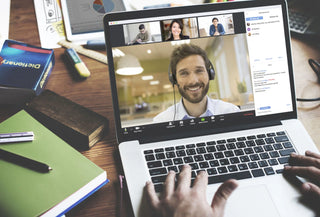Zoom Webinar helps generate leads and facilitate engagement by connecting your company with potential customers. But your time is valuable and your competitors are competing for it. You want to provide a professional, valuable resource for those who choose to attend your session.
How to Host an Unforgettable Zoom Webinar
As a Webinar host, there are some important lessons and valuable lessons to be learned before embarking on the creation and production of a company-sponsored Webinar. Here are tips and best practices to keep the webinar engaging and memorable:
Before Zoom Webinar;
- Control your lighting/video. Make sure that you and anyone entering the camera can be seen clearly.
- Control your voice. Use a headset that gives you and your participants the best overall sound.
- Customize the branding of the Zoom Webinar registration page.
- Get to know your audience. Ask open-ended questions on your registration page to gain specific insights to help tailor your event content to those who plan to attend.
- Connect with registrants. Send confirmation emails and reminder notifications advising the value of attending the event.
- Try to make your presentation! Review your slides and practice several times until you are confident with your presentation.
During Zoom Webinar;
Zoom Webinar features that increase audience participation:
Q&A – Encourage Zoom Webinar participants to post questions during the Zoom Webinar that you and your co-hosts/panelists can answer after the presentation is complete. To increase participation, allow attendees to answer other attendees' questions and vote. Don't forget to review any questions posted after the Webinar to help make the content suitable for the future Zoom Webinar.
Voting – After scheduling your webinar, scroll to the bottom of the page where you can select polls and/or polls and create polls for the event. Zoom Webinar allows you to start 25 separate polls with up to 10 questions per poll for each Webinar.
Chat – You can use chat in several different ways during the Zoom Webinar. Allow attendees to chat with your panelists so other attendees don't see the messages. Make the chat public so that both attendees and panelists can see messages and replies. Note: If you don't want attendees to chat in the background during a Zoom Webinar, you can disable the chat and encourage them to use Q&A for all questions.
Raise a Hand – Sometimes you may want to do some impromptu polls to increase engagement! The “raise hand” feature allows your audience to quickly vote yes or no to a question. “How many of you need a coffee break right now?” Provide instant feedback to questions such as and provide quick interaction with your target audience.
Polls – Adding a post-event poll can provide great insights into how your session was perceived by the audience. Use the survey questions to determine the level of engagement generated by the Zoom Webinar and what information resonates with attendees. You can use a third-party tool like Survey Monkey or use Zoom's built-in survey tool by adding an external link to the survey selection when creating the Zoom Webinar.
Zoom Application Integrations
Zoom's App Market has a variety of apps that integrate with Zoom Webinar! For example, you can integrate with marketing platforms like Marketo, Pardot, and HubSpot to automatically capture Zoom Webinar attendees as leads. You can also monetize your event and streamline your payment processes through integrations such as PayPal and Eventbrite.
Additional Zoom Webinar Suggestions
- Use the Featured video feature to highlight specific panelists' videos as they speak.
- Share videos and music during the Zoom Webinar to engage your audience.
- Use a headset to reduce background noise and improve sound quality.
- Look professional. Dress well and use a virtual background to look professional whatever your location.
After Zoom Webinar
Best practices for getting further after your Zoom Webinar event:
Reports – There are six reports you can run after the session! Reports help you stay in touch about how well your content and presentation resonates with your audience.
Log report – You can run it at any time to access all the data collected from the log page.
Attendee report – Shows who actually came to the event, when they joined, when they left, and the total connection time.
Performance report – Shows how many questions were asked in the Q&A section to indicate the level of engagement of Zoom Webinar event viewers.
Q&A report – Shows specific questions asked.
Voting report – Unless you're making the poll anonymous, this will show you how each person voted in the poll.
Survey report – Get specific feedback from your audience that can be used to inform your next event.