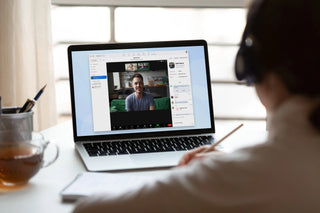In today's digital world, virtual meetings have become a very popular tool for job interviews, trainings and even social gatherings. Zoom is one of the leading platforms in this field. If you're unfamiliar with setting up a Zoom meeting, here's a step-by-step guide:

- Create Zoom Account:
First, you must create a free account on Zoom's official website . You can start your registration process by clicking the "Sign up, it's free" button.
- Download the App:
Download the appropriate Zoom app for your desktop or mobile device. For the desktop version, you can select the "Download Zoom Client" option from the "Resources" menu at the top of Zoom's home page. For mobile, you can download the application from the App Store or Google Play Store.
- Sign in:
Open the Zoom application you downloaded and log in to your account.
- Starting a New Meeting:
- After opening the application, click on the "New Meeting" button.
- If you want your meeting to have a special setting, you can edit the settings by clicking the up arrow icon next to it (e.g. starting video on/off, using a personal meeting ID, etc.).
- Meeting Settings:
- You can schedule a meeting for a later date with the "Schedule" option. You can specify settings such as the date, time, duration and password of the meeting from this section.
- If you want to protect the meeting with a password, you can activate the password option.
- Sharing the Meeting Link:
When you start or schedule your meeting, a special meeting link is created for you. You can share this link with your participants and invite them to your meeting.
- Starting the Meeting:
When your planned meeting time comes, open the Zoom application and select the relevant meeting from the "Meetings" tab and start your meeting with the "Start" button.
- Controls During the Meeting:
There are various controls at the bottom of your screen during the meeting. These include microphone off/on, video off/on, managing participants, screen sharing and many more options.
- Ending the Meeting:
When you finish your meeting, you can end your meeting by clicking the "End Meeting" button in the lower right corner of your screen.
Zoom has a user-friendly interface and offers many different features. Although it may seem complicated at first, it will become quite easy after a few tries. We wish you good meetings!