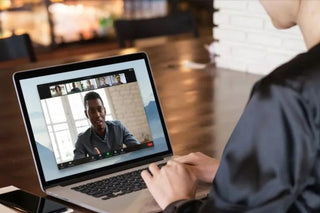Zoom's popularity for Mac users has grown further with the rise of remote work and virtual meetings. If you own a Mac and don't know how to download the Zoom app, here's a step-by-step guide:
- Go to Official Zoom Website:
First, go to Zoom's official website https://zoom.us . You can find the latest and most secure version of Zoom at this address.
- Click on "Resources" Menu:
Find the "Resources" menu at the top right of the home page and click on this menu.
- Select "Download Zoom Client" Option:
By clicking "Download Zoom Client" from the menu that opens, you will be directed to Zoom's download page.
- Click on the "Zoom Client for Meetings" Download Link:
There are several different Zoom versions on the page that appears. The version available for Mac is "Zoom Client for Meetings". Click the "Download" button next to this option.
- Wait for the Download to Complete:
The Mac version of Zoom will begin downloading to your browser's default download folder. Wait for the download to complete.
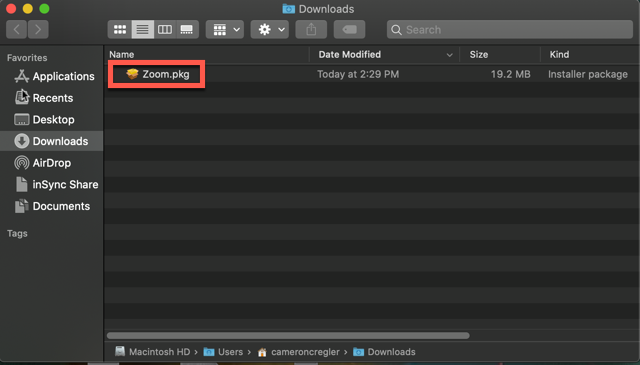
- Install the App:
Begin the installation process by double-clicking the downloaded .pkg file. Install the Zoom application on your Mac by following the necessary steps in the window that opens.
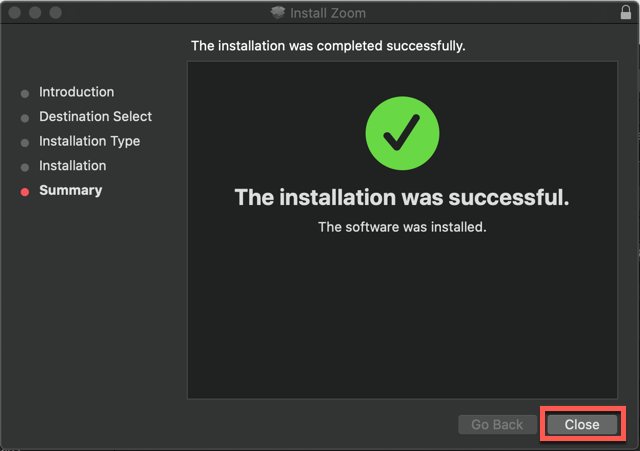
- Launch the App:
Once the installation is complete, you can find the Zoom application in the "Applications" folder of your Mac and launch it.
- Log In or Sign Up:
When you launch the application for the first time, you can log in if you have a Zoom account, or create a free account if you do not have one.
Now you can use the Zoom app on your Mac without any problems! You can organize effective virtual meetings using Zoom, whether for business meetings or social gatherings. We wish you good meetings!