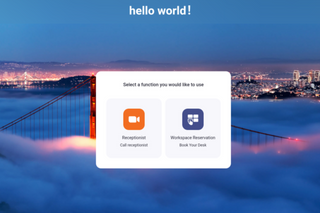To use kiosk mode in Zoom Rooms, you must meet the following requirements:
- An account owner, administrator, or role with edit access to Zoom Rooms.
- Version 5.12.0 or higher of Zoom Rooms for Touch for Appliances.
- One Zoom Rooms license for each Virtual Receptionist Kiosk.
6 Steps How to Use Kiosk Mode in Zoom Rooms?
-
Log In at Startup: Log in to the Zoom Web Portal as an administrator.
-
Add a Zoom Room: Follow 'Room Management' > 'Zoom Rooms' > 'Add a Zoom Room'.
-
Kiosk Selection: Select 'Kiosk' as 'Room Type' and then select 'Location'. Since the 'Calendar Integration' option is not supported in Zoom Rooms Virtual Receptionist, this section will be empty.
-
Finishing Step: Click 'Finish' and return to the Zoom Rooms list.
-
Select Kiosk Room: Log in to your A24 account and select the kiosk room.
-
Receptionist and Workspace Reservation: You can click 'Receptionist' to call people on this floor or 'Workspace Reservation' to check meeting rooms on this floor. If available, you can also reserve a meeting room here.
To enable the kiosk mode, you can check the 'Managing a Zoom Rooms Virtual Receptionist ' guide by clicking the link below.
https://support.zoom.us/hc/en-us/articles/360055667872
You can effectively use the kiosk mode for an effective and efficient Zoom Rooms experience. This mode is considered an effective management and communication tool, especially in large offices or organizations with a large number of participants.